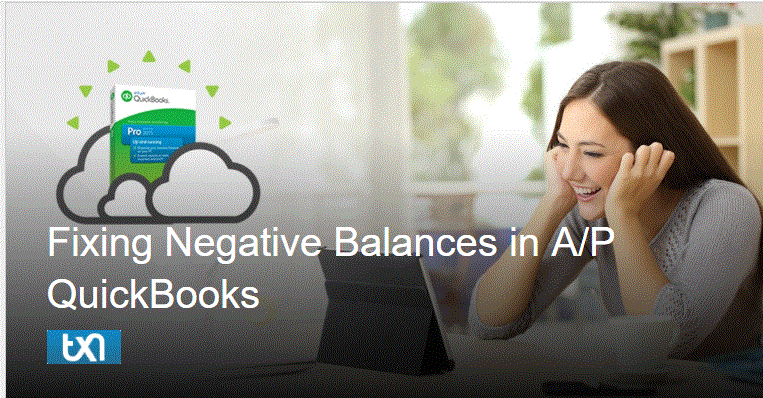
In QuickBooks,
sometimes, a negative balance arises in A/P (Accounts Payable), and the business owners who take care of their own books don’t understand the cause of the problem and what to do about it.
In A/P, a negative balance can sometimes mean that the bills were entered, and the checks were written against those bills, but the original bills may get deleted or voided. The bill-payment checks that are left ‘hanging’ in the system, leads to creating a negative balance in A/P.
If you’ve noticed a negative balance in A/P, or if you have certain vendors who show a negative balance in the Vendor list, then go to the ‘Reports‘ menu and then select ‘Vendors & Payables‘.
Then, select ‘Unpaid Bills Detail‘ report. Scan through the report and look for the negative amounts. If you see any, then double-click on them.
After double-clicking, a bill payment check will open and then look at the lower half of the screen. Possibly, there will be no bill located, no amount, nothing to indicate that this check was applied to a bill.

In that case, leave that window open, and go to the ‘Vendors‘ menu and select ‘Enter Bills’. Enter a bill to the vendor you just saw on the last screen. Make sure you use the same amount that you saw on the check.
When you need to guess the correct due date, it is quite better to try to locate the original bill so you can get the correct information of it.
After entering it, click on Save button and click on New to leave that window open if you have more bills to enter, or you can click on Save and Close to close the window if you are finished.
After entering the bill, go back to the bill payment check. You need to Look at the lower half of the screen and the bill should be there.
If it is, then put a check mark next to it, and then enter the correct amount (the amount which is on the check) in the right column. Then, click on Save and Close and then QuickBooks will ask if you are sure you want to save the transaction, click Yes.
Now, you need to Go to the Unpaid Bills Detail report and then click Refresh. The bill payment check, that caused the negative amount on the report, should now be gone. You can follow these steps for all the negative amounts you see on the report.
Important: You have to notice that you did not repay the re-entered bills and you didn’t use the Pay Bills function. The original bill payment checks which were in the system, and we can simply apply those checks to the re-entered bills.
In case, you accidentally repay the re-entered bills, then this will not solve the problem of having a negative balance in the A/P.
If you see the negative amounts that have bills applied against them, then that issue can be beyond of this article.
As far as fixing issues with your accounting software is concerned, QuickBooks hosting service providers can be a great help. You don’t need to worry about any, as these type of things can be easily handled by their team and you can concentrate on your business core responsibilities.